This month's episode describes how I use NOTES which is included with Sharp Electronic's ZR product family of KPDA's.
Zaurus NOTES is an electronic note pad application that is geared to capturing, viewing, printing and faxing hand printed and/or hand written notes. I use NOTES occasionally, but not every day. When speed is important I will use NOTES. My preference is to type information directly into a documents file using the keyboard, even though typing is slower than using NOTES. For very brief scribbles or sketches, I use the SCRAP BOOK application. NOTES is more storage efficient than the SCRAP BOOK and gives more legible results.
Some PDA's are able to do hand printing recognition when you use a special symbol alphabet. One such application that converts the scribbles into text is the Graffiti writing system. For PDA's that do not have a real keyboard, then Graffiti type applications can help to enter commands and text. Some of the most popular PDA's that lack keyboards, operate by simulating a keyboard on their touch screen. Letters can then be entered by touching the virtual keys with the pen. Even though Zaurus is not able to convert the hand printing or writing to text, I don't find that a limitation. One of my early decisions about buying a PDA was that I wanted a real keyboard. I am comfortable with keyboards, especially the great keyboard on the Zaurus. I am thankful that I learned to touch type in high school, even though at the time it certainly wasn't a manly thing to be doing. However, being in a class of mostly girls had its benefits back then!
My Zaurus came in handy a short while ago while visiting one of the Canadian Passport issuing offices. During a tour, there was some verbally transmitted statistical information that I wanted to capture. I just knew I would forget if I didn't write it down. I pulled my Zaurus from my inside jacket pocket, fired up NOTES and jotted down the data that caught my interest. With one eye on the aisle, one eye on my Zaurus screen, one hand on the Zaurus, and one hand holding the stylus, I managed to write while walking along without crashing into anything or falling into anyone's lap.
Now for some of the nitty gritty details of the Zaurus electronic writing and hand printing system. To get into NOTES, I just touch the NOTES icon on the right side of the screen. It doesn't matter what I am doing currently, or the state of the other Zaurus applications. In less than 1 second Zaurus has switched to the NOTES application program. The next screen shot is what I see if there is no open file.
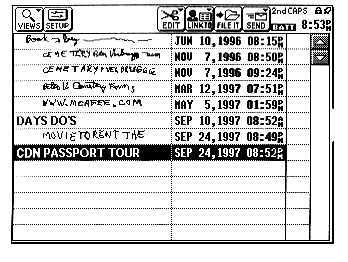
Figure 1: NOTES Application
To start a new file and change to input mode, I hit the NEW ENTRY key. If a NOTES page was open from before, it would be ready to add more scribbling to that file. You will observe that some of the file names in the index screen are in my wonderful writing or printing, while others such as 'DAYS DO'S are in text format. By default, NOTES will display the first line of my writing in the file as the title. At any time when a file is open I have the option of picking 'Topic Title" from the EDIT drop down menu. Then I can key in a file name which overrides the digital ink as the filename in the index screen. The next screen shot shows the Zaurus waiting for me to add more writing to a the top file listed in the previous file index screen shot.
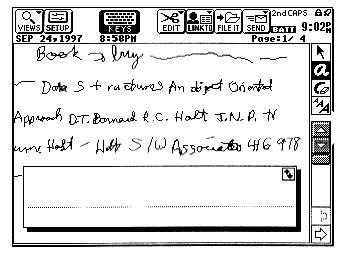
Figure 2: Ready to Accept More Writing
I use the pen to write or print on the touch screen, on the line inside the writing box located towards the bottom of the screen. Pen strokes are captured, displayed and stored in memory as fast as I can do them. When I get to the end of the line, I pick up my pen and go back to the beginning of the line. Zaurus keeps picking up the last contiguous things that I wrote and places them on the page above the writing box, shrunk in size and neatly placed in lines, one after the other. You will notice from the upper right portion of the screen, that I am on page 1 of the file. As I add scribbles to a page, the slider on the right side bar moves down. When the page is nearly full, I go to the next page by touching the left arrow on the lower right portion of the screen. The way I have it set, I can get 13 lines per page, with approximately 7 words per line. There is a limit of four pages per file. Hence I can put approximately (13*7*4) 364 written words in one file. A full 4 page file written file occupies 36 kilobytes of memory. This works out to be 100 bytes per word. Even though this is 20 times what it takes to store it in text format (5 characters / bytes average per English word), I consider the Zaurus storage of writing to be very efficient. I scanned some of my hand writing on a paper page using my Windows PC and each word occupied 500 bytes of storage. This is 5 times less efficient than my Zaurus.
But what about if I want to edit the notes after I have written them? Well, more good news! By selecting pen tools from the right side, upper portion of the icon menu I can do various types of editing. For instance, activating the 'select arrow' icon allows me to move individual contiguous items around using drag and drop techniques. The eraser icon allows me to delete items. So even if I want to rewrite some piece of the note, I can do it by adding it to the bottom of the page, dragging it to the proper location, and deleting the existing piece. If I want to scale a piece of writing up and down, I first touch the item with the pen. Then Zaurus displays a box around it to show me that it has been selected. The last step is to then touch the 'A' / font size symbol below the eraser icon. Zaurus then toggles through the 3 preset scale factors for each touch. Another way I can do editing is by using submenu items from the EDIT menu in the top menu bar, in conjunction with the touch pen. However, I find the side bar pen tools faster and more convenient to use.
For entries that I want to keep long term, using a minimum of storage, I will manually convert the digital ink to text later and store it elsewhere such as in my 'Books to Buy' reminder file. This is how I do it. As you can see in the next screen shot, the NOTES window is shrunk to 1/4 the screen size and overlays the open document screen. This happens automatically when I go to the DOCUMENTS application and open the 'BOOKS - REFERENCE' file that I had set up many moons ago.
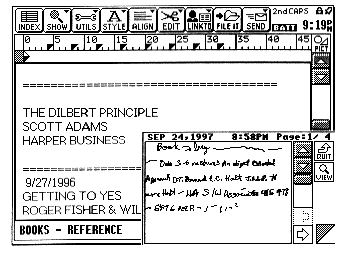
Figure 3: NOTES Window Open While in DOCUMENTS Application
Now I am ready to type the information into the document while reading from the 1/4 size NOTES window. When I am done I touch the QUIT button in the upper left corner of the 1/4 size NOTES window to close it. Then I can delete the NOTES file whenever I choose to. At any time I can print my digital note to my laser printer or my dot matrix printer or fax a copy of it. Some PDA's need yet another utility to generate a hard copy of their digital ink or worse still, can't do it. However, it is simple to do with my trusty Zaurus! You may recall from earlier articles that I attach my Sharp CE-1R1 Wireless IR Interface module to the parallel port of one of my printers. I just pick the SEND menu item from the top menu bar beam it to the printer. Faxing is also available from the SEND menu. For viewing my completed NOTES files I can pick 'Review Notes' from the VIEWS top menu. Then 2 pages at a time show on the screen like an open book.
It is possible to lock out the keyboard during writing or printing. The keyboard ICON in the top menu bar can be touched / toggled, so that accidental hits on the keys such as OFF, ON etc. don't disturb the writing process. After my fat fingers accidentally hit some of these keys, with slightly annoying results, I started using this feature.
Horizontal grid lines can be turned on & off using the submenu items of the VIEWS icon on the top menu bar. My preference, as you may have noticed in the screen shots, is running without the grid lines. If I liked to write directly on the page without using the writing box option, then the grid lines would be helpful.
I can select several other operating modes by choosing the SETUP menu item from the top menu bar. The next screen shot shows the settings that I prefer to use. When I first got my Zaurus, I experimented quite a lot to arrive at those that I like best..
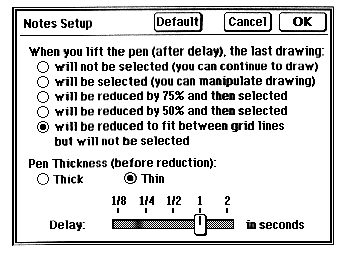
Figure 4: SETUP Menu Item of NOTES
The horizontal slider bar labelled 'Delay', allows me to force the Zaurus to wait 1 second before it picks up the scribbles behind me, from the writing box.
If you are a prospective PDA buyer, I would advise you to consider whether your future personal information management (PIM) environment will be centred on your desktop PC or centred on your PDA. If it is the former, your primary need may be an electronic gizmo that you synchronize with your desktop PC. In this case, you will be more likely to read from it, rather than updating and editing on it. Then a smaller, less powerful and less expensive PDA, such as a Sharp SE-500 without a keyboard may be better suited to your needs.
As with all of the other Zaurus applications that I have described so far, NOTES is built-in, not an additional cost add-on, as it is with some other PDA's. I like it because it is simple to use, responsive and nicely integrated with the other Zaurus applications.
Well, that's it for now. I hope this article has helped you to be more knowledgeable about another marvellous Zaurus application. Now it is time for you to power up your Zaurus, and get cracking on NOTES. If you don't have a PDA, then I recommend that you trundle on down to the nearest PDA store and ask for a tour of Zaurus ZR-land. Be careful though, the above mentioned activities have been found to be extremely addictive to certain individuals!
Please feel free to email me at support@peeltech.ca with your comments, Zaurus questions or your PDA story.
